Browser Agent
Learn how to control your browser with an AI agent that mimics human actions through simple, natural language instructions.
Overview
Browser Agent is an AI browser automation tool from Oxylabs AI Studio. It simulates real user browsing by executing multi-step actions like clicking links, filling forms, scrolling, capturing screenshots, and then extracting structured data – all controlled through natural language prompts.
Unlike traditional automation frameworks (e.g., Puppeteer or Selenium), Browser Agent requires no static scraping rules or manual scripting. You can describe tasks in plain English or provide a sequence of steps, and the AI will carry them out just like a human would.
You can preview the tool here and integrate it into your workflows by our Python/JavaScript SDKs, MCP server, or one of our 3rd-party integrations.
Key features
Full control through browser AI – execute clicks, inputs, navigation, and scrolling.
Multi-step task execution – define browsing flows in natural language.
Multiple outputs – get results in JSON, Markdown, HTML, or PNG screenshots.
Dynamic content support – interact with JavaScript-rendered pages.
Schema-based extraction – request structured JSON after the browsing sequence completes.
How it works
To run tasks with browser AI agent, follow these steps:
Enter the target URL.
Describe the browsing process as:
Natural language prompt (e.g. “Open the pricing page, accept cookies, and extract all product names with prices.)
Structured step list – provide an array of AI browser actions (
click,type,navigate,wait,extract).
Select output format: JSON, Markdown, HTML, or PNG screenshot.
(Optional) If JSON is selected, define or auto-generate a schema to structure the gathered data.
Installation
To begin, be sure you have access to an API key (or get a free trial with 1000 credits) and Python ver. 3.10 or above installed. You can install the oxylabs-ai-studio package using pip:
Code examples (Python)
The following examples show how to use the browser AI agent to perform browsing and data extraction.
The example below captures a PNG screenshot while using Browser Agent.
Learn more about Browser Agent and Oxylabs AI Studio Python SDK in our PyPI repository. You can also check out our AI Studio JavaScript SDK guide for JS users.
Request parameters
url*
Starting URL to browse
–
user_prompt*
Natural language prompt for extraction
–
output_format
Output format (json, markdown, html, screenshot)
markdown
schema
OpenAPI schema for structured extraction (mandatory for JSON)
–
geo_location
Proxy location in ISO2 format
–
* – mandatory parameters
Output samples
Browser Agent can return parsed results or screenshots that are easy to integrate into your applications. Here's what our JSON output looks like:
Here is a screenshot output of our second request:
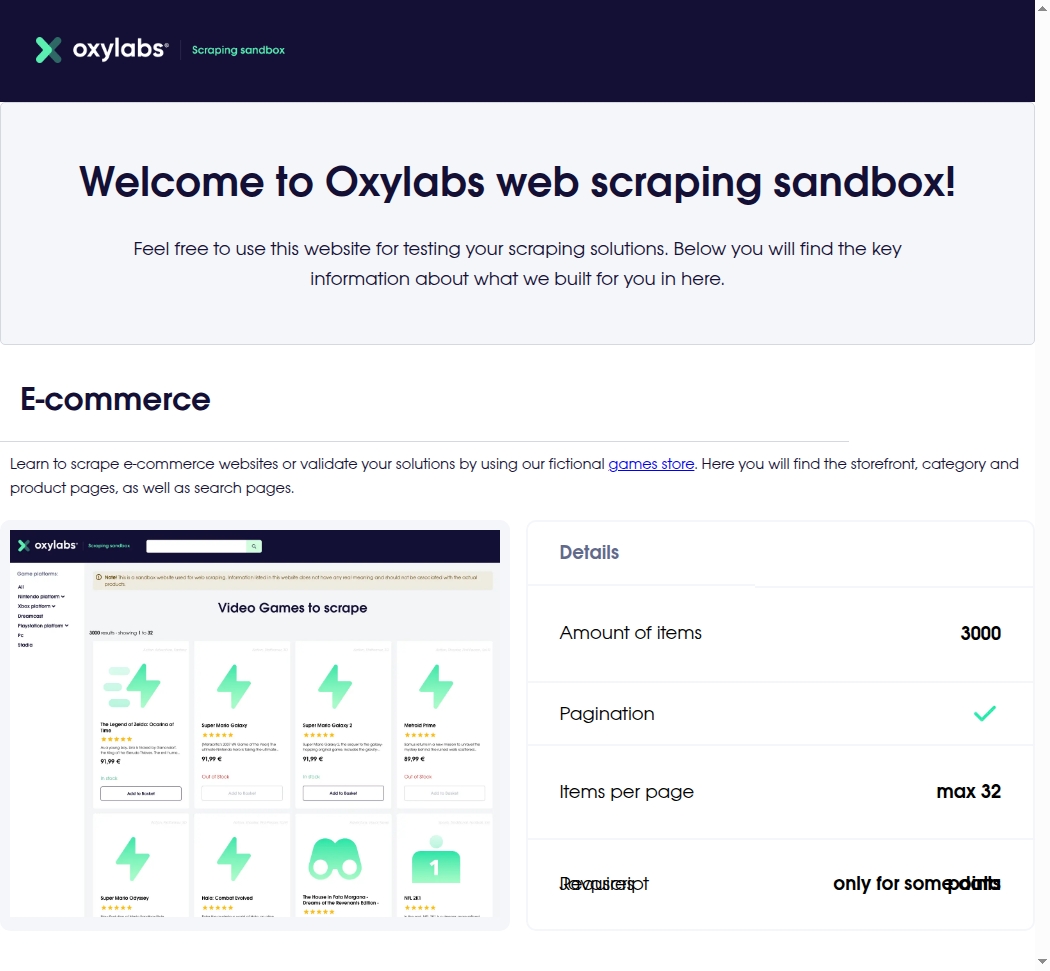
Browser Agent supports multiple output formats ("output": "YOUR_FORMAT"):
json– structured data using schema-based parsing.markdown– easy-to-read data, perfect for AI and automation workflows.html– raw HTML data of the webpage.screenshot– PNG image of the browser content.
Practical use cases
You can use AI Browser Agent in various ways, including:
E-commerce checkout simulation – add items to cart, apply coupon, confirm checkout flow.
Travel search automation – enter destinations, apply filters, and extract flight or hotel prices.
Job search scraping – search for a role, click through postings, extract job details.
Event & ticket discovery – navigate event sites, retrieve titles, dates, and prices.
Last updated
Was this helpful?

